Respected Parents,
We are living in a modern world of technology. We get all the information in our mobile through the internet. So how good it would be, if we can get the online information about our children’s school too.
- Marks of every exam taken by the school
- Student’s progress report
- Message notifications
- Activities
- Student’s attendance report
- Every-day home work
- Monthly planning given to the student
- List of snacks given to the Kindergarten students
- Time table
- Child’s leave report
- Time table of all the exams taken by the school
Thank you
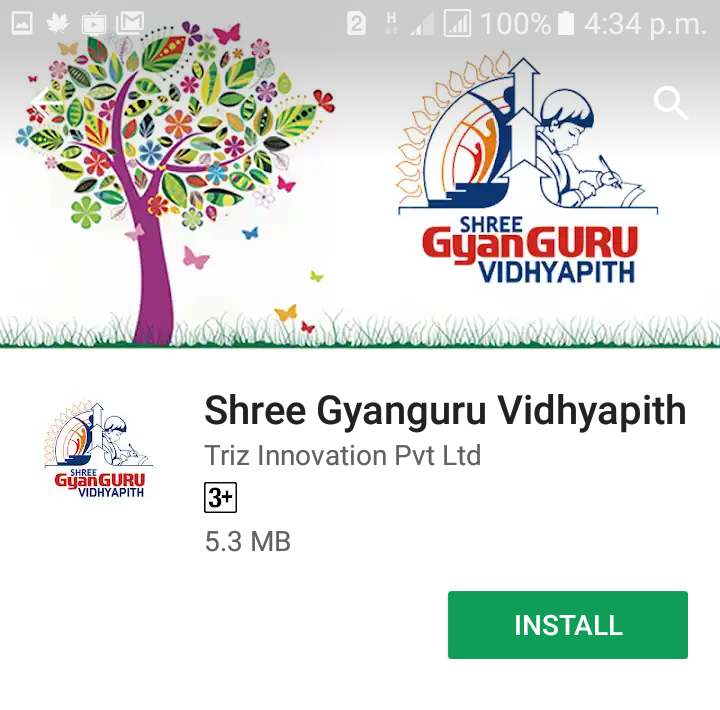
Screen 1.1
- To start the application in your mobile, first of all, please download the app from the Google Play Store. To download it, search Shree Gyanguru Vidhyapith in the Play Store.
- Click the INSTALL button.
- Start the application in your mobile. You will see a screen to enter your mobile number.
- To use this application, it is compulsory to register your mobile number with the school first. If you haven’t registered it, first register it on 0278-2550071.
- After entering the registered number, press SIGN IN as shown in Screen 1.2.
- If the mobile number is registered, an OTP will be sent to your number.
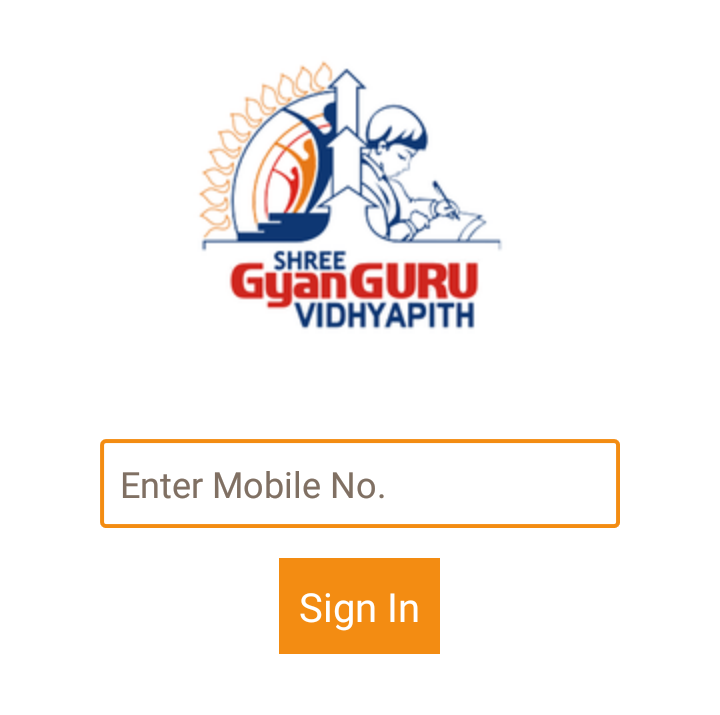
Screen 1.2
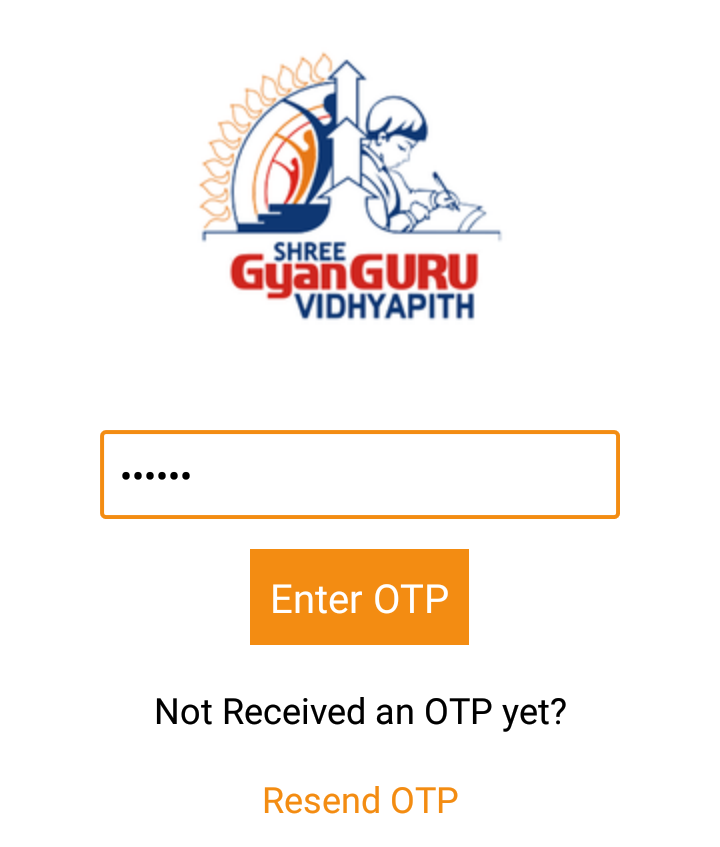
Screen 1.3
- Enter the OTP and press ENTER OTP as shown in Screen 1.3.
- If you haven’t got the OTP, press RESEND OTP.
- After successfully entering the OPT, you will see Screen 1.4.
- Where you can see Student’s profile menu, Notification and rest of the menus.
-
 Thia is the profile icon. By clicking on it , You can see the Student's full Profile.
Thia is the profile icon. By clicking on it , You can see the Student's full Profile. -
 This is the Notification icon, where you can see the messages sent by the school.
This is the Notification icon, where you can see the messages sent by the school.
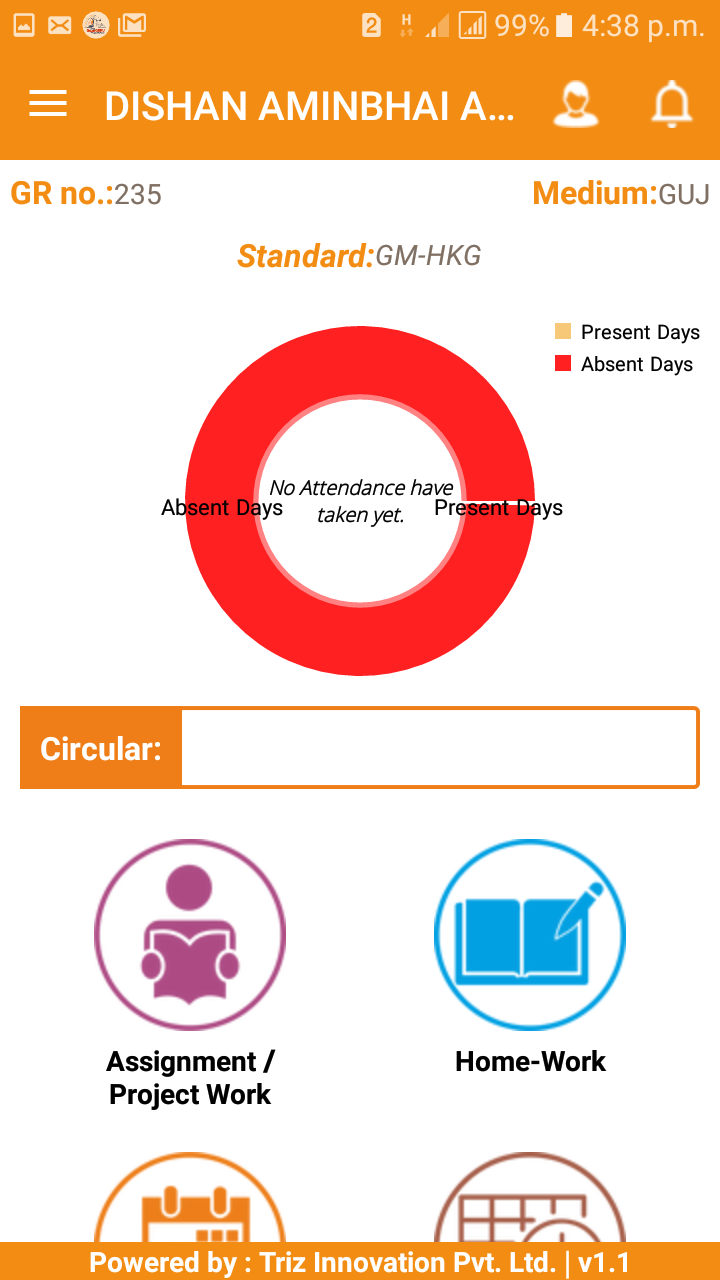
Screen 1.4
.png)
Screen 1.5
- If there is any circular uploaded by the school, you can see it in here.
- There are other icons too in the main menu as you can see in Screen 1.4 and 1.5.
-
 This is the Home work icon. You can see every day home work given by the school. Home work report will be like Screen 1.6.
This is the Home work icon. You can see every day home work given by the school. Home work report will be like Screen 1.6.
-
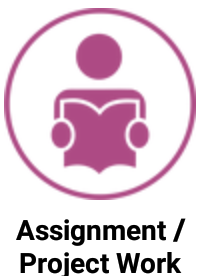 This is the Project work icon. Whenever there is a project work, you can see it here.
This is the Project work icon. Whenever there is a project work, you can see it here. -
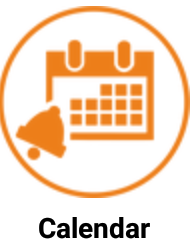 This is the Calendar icon. You can see the holidays, programs/events or parents meeting scheduled.
This is the Calendar icon. You can see the holidays, programs/events or parents meeting scheduled. -
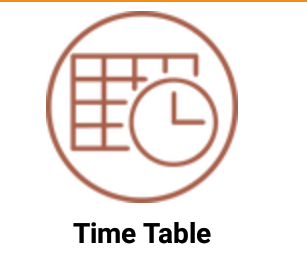 This is the Time table icon. You can see the every day lectures here.
This is the Time table icon. You can see the every day lectures here.
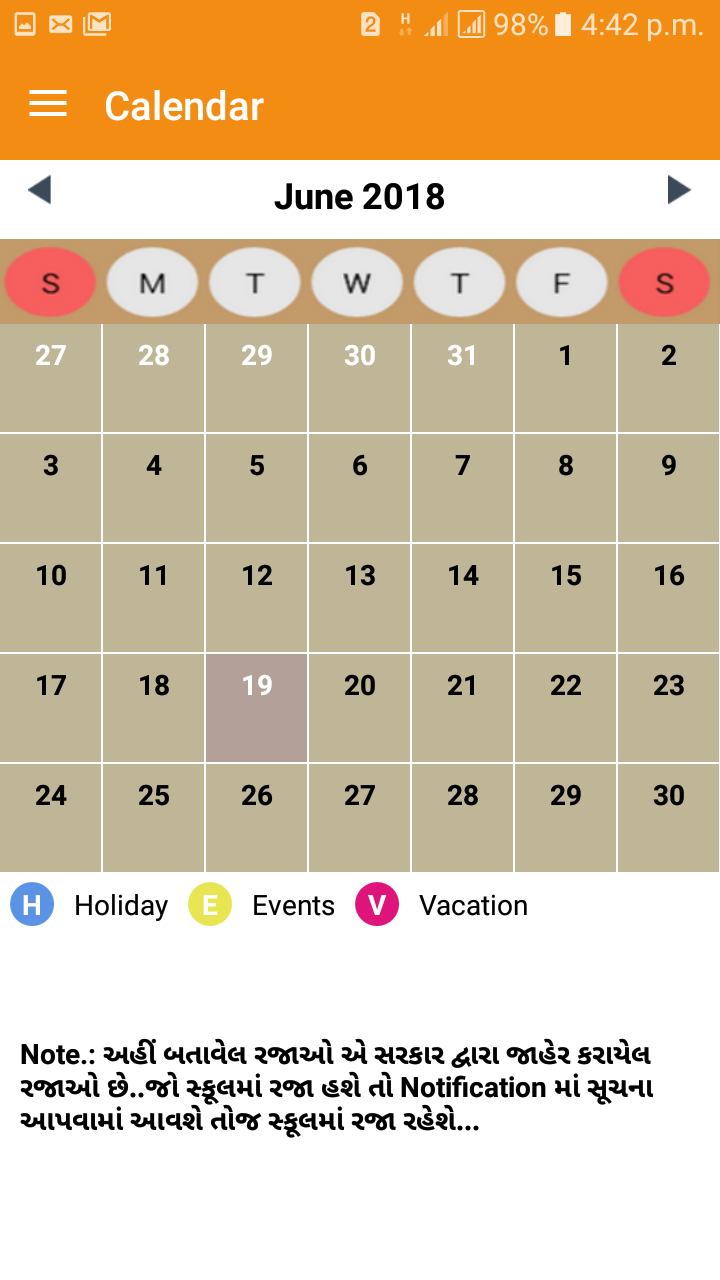
Screen 1.7
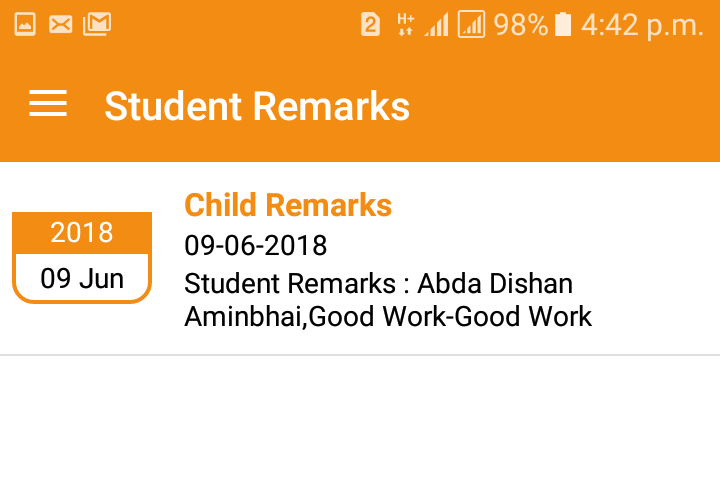
Screen 1.8
-
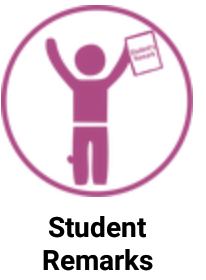
This is the Student Remark icon. If the student is not doing his/her home work regularly, is absent frequently, if there is any complaint about him/her or if he/she has done some good work, you can see the remarks here. Screen 1.8.
-
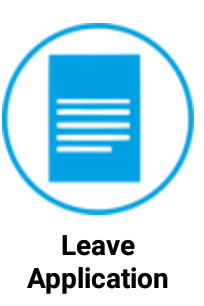
This is the Leave Application icon. If for any reason, the student wants a leave, please use this application.
- As shown in Screen 1.9, select the date on which the students will be absent. After that, select the reason due to which the student is going to be absent and write that reason in the Description box. If you have a leave note, please take a picture of it and attach it with Browse. And press SUBMIT button.
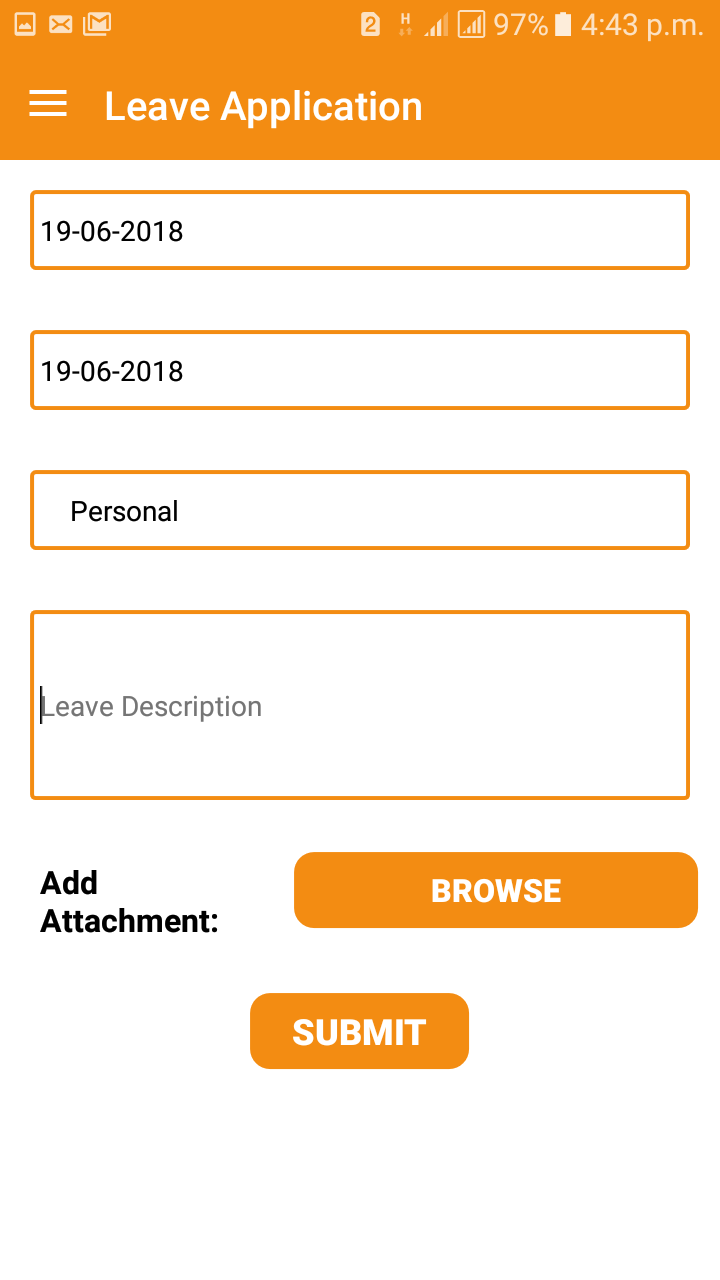
Screen 1.9
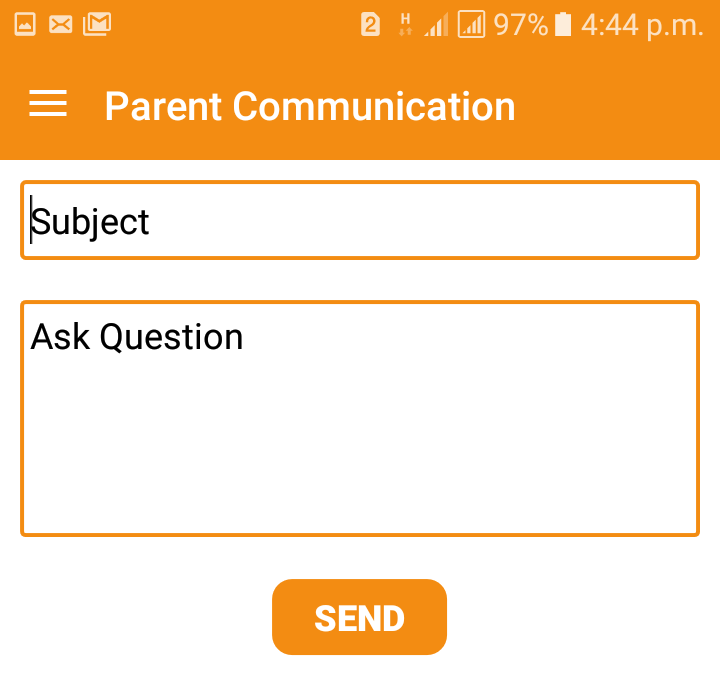
Screen 1.10
-
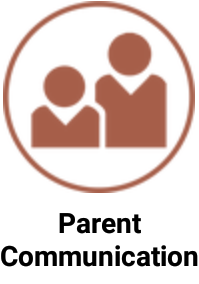 This is the Parents Communication icon. If you want to inquire about some matter or if you have any suggestion, please communicate with us.
This is the Parents Communication icon. If you want to inquire about some matter or if you have any suggestion, please communicate with us. - As shown in Screen 1.10, first type the subject of the matter and then type your question/suggestion in Ask Question box. Press SEND.
-
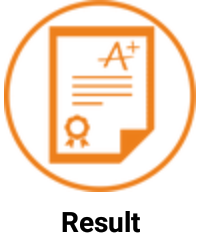 This is the Result icon. You can see marks of every exam taken by the school.
This is the Result icon. You can see marks of every exam taken by the school.
-
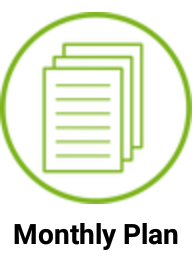 This is Monthly Planning icon. You can see the planning of WRT/EXAM.
This is Monthly Planning icon. You can see the planning of WRT/EXAM. -
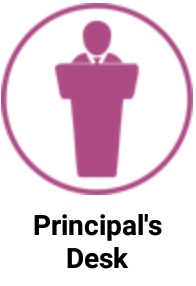 This is the Principal’s Desk icon. Here you can see the contact numbers of each section, meeting time etc.
This is the Principal’s Desk icon. Here you can see the contact numbers of each section, meeting time etc. - Screen 1.11 is the Parent Desktop. Here you can see Main Photo Gallery, Video Gallery, Achievements, and Academic Activities etc.
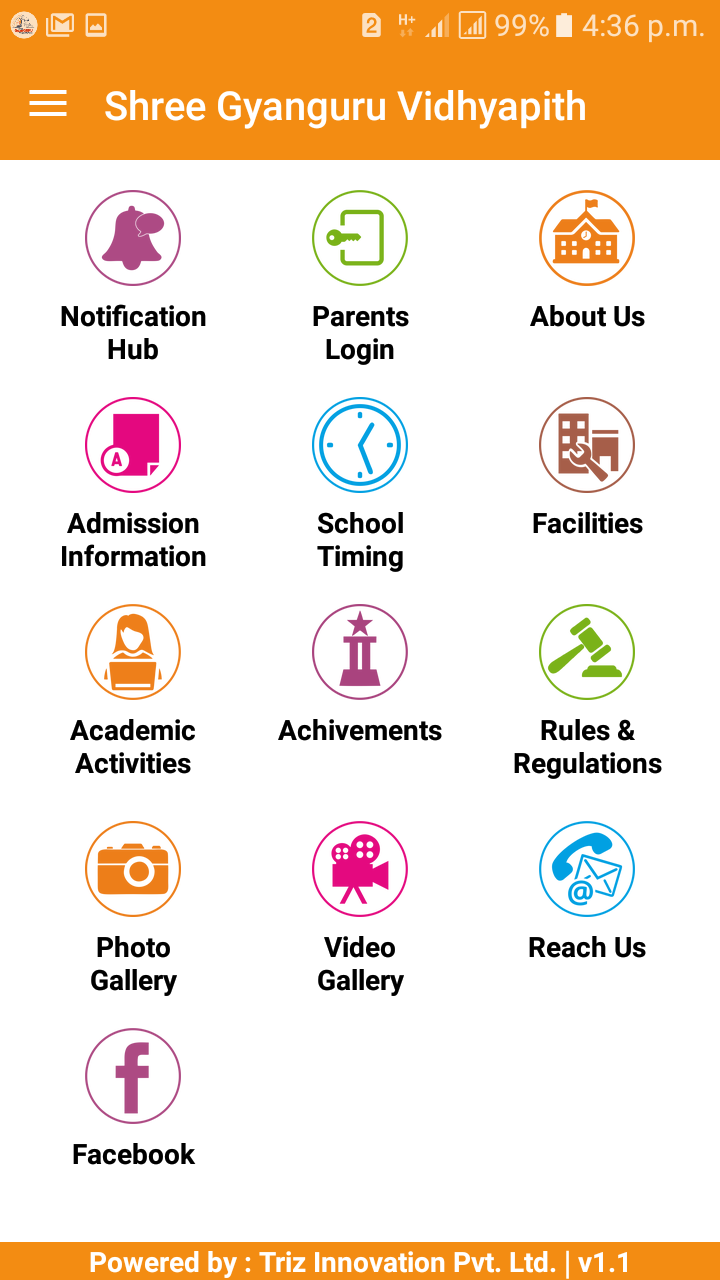
Screen 1.11